Lenovo SR250 installation
We got a brand new Lenovo SR250. This is my experience about it.
A. You can use SAS or SATA HDDs. SAS are faster than SATA but SATA is cheaper. Think on your needs to get the accurate technology and number of HDDs.You will need to verify the model and type of RAID.
B. If you get the server without disks remember you will need the Caddys, you can get better price on ebay.
C. No problem if you don't have CD/DVD ROM on your server. Lenovo can read the installation from USB.
D. These machines are not noisy.
This is the procedure (not so detailed).
1. Turn on the server. Wait until you see "F1 System Setup" at the bottom.
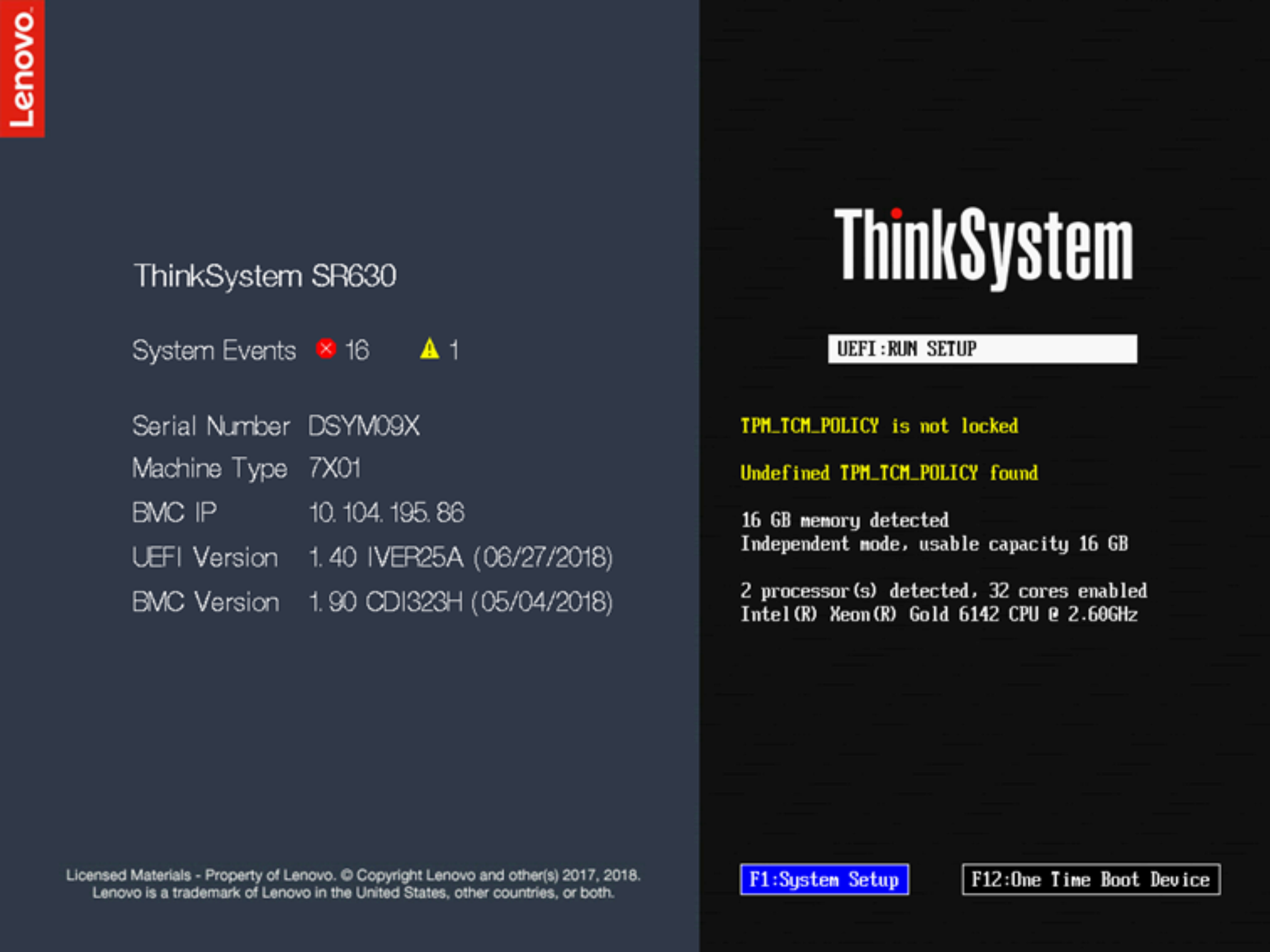
2. In system summary. Set the correct date, time.
3. In diagnostics run all.
4. Go to RAID and Setup the RAID in our case 5.
If you see something like this during RAID setup
It is because the total capacity of HDDs is beyond MBR can handle, but don't worry, what you need to do is:
- Leave UEFI (as default)
- During Windows installation will make the changes.
5. Go to OS installation and pick unattended installation (it's more comfortable)
Type all the information Windows will need, Network (IPs, etc, DHCP), Server Name, Password, CD Key.
Right before to start the installation you'll be asked about the partition. The installation will do the job.
After a few reboots You'll have a Lenovo Windows Server.
These are the steps that gave us the result we need, not all will find what need on these steps.

Comentarios
Publicar un comentario